What Is The Best Video Editing App
Since the rise of smartphones, DIY video production has exploded. Amateur and professional videographers now carry a powerful pocket film studio to film, edit and publish their cinematic creations. As a result, video editing apps have blown up. With so many apps vying for your attention, we've curated the 21 best video editing apps for Android, iPhone and iPad, so you can fast forward to your favourite.
So, you're working on a video project. You've got your idea, you've got your smartphone, but you're inundated with video editing apps and don't know where to start. Don't worry, we've got you. Sure, there's a lot of choice out there but we've reviewed the top picks, so you can cut to the chase.
The best video editing apps
Quik
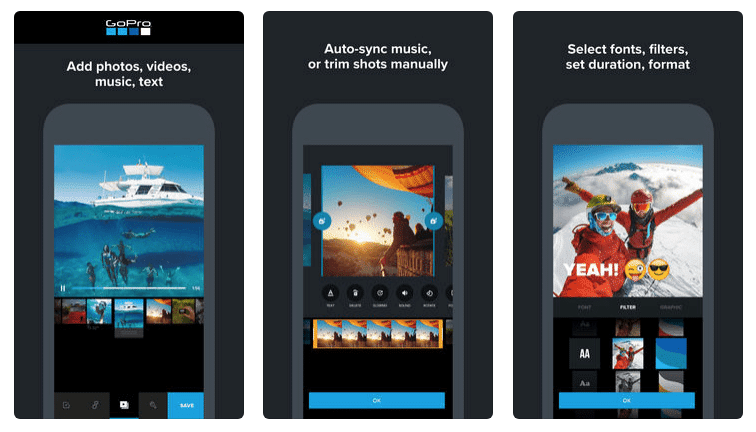
(Image via App Store)
The first of two video editing apps from GoPro, Quik analyses your videos to detect colours and faces in order to frame your footage perfectly. This free app lets you add transitions and effects onto a maximum of 200 photos and video clips from your photo library or GoPro Plus. Not only can you trim, zoom and rotate photos and video clips, but you can also choose from 26 different themes and a range of fonts, filters and graphics. You can create HD 1080p or 720p videos in cinema, square or portrait formatting for social sharing and even save your draft projects for up to seven days.
Pros: Packed with features, access to 100+ free songs, Flashbacks and QuikStories create videos based on your latest footage, syncs footage to the beat of your soundtrack, AI editing assistance.
Cons: Minimal control and no trimming option, users reported that it can be glitchy at times.
Price: Free.
Available for: iPhone, iPad and Android.
Adobe Premiere Clip
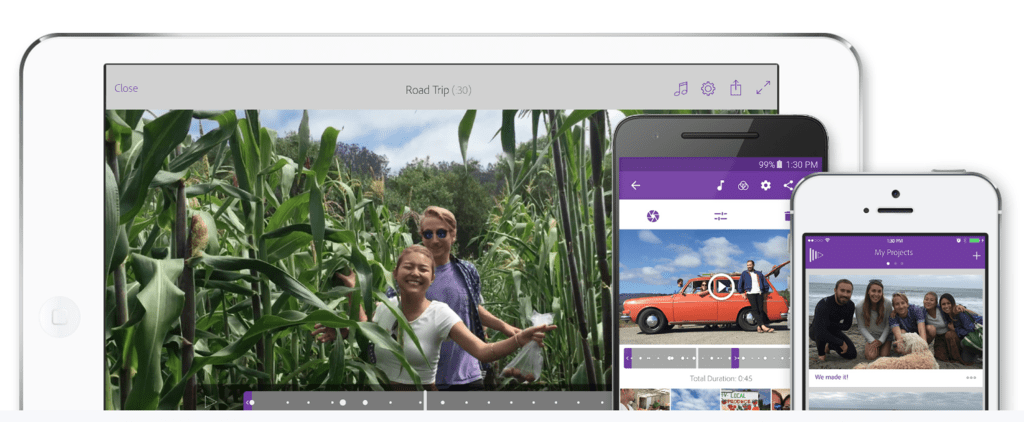
(Image via Adobe)
As you'd expect from an Adobe product, Premiere Clip has plenty of neat features. Create a video quickly, either with an automatic editing function or more advanced customised editing features that let you do everything from trimming clips to ducking the music volume over dialogue. You can sync your video to the beat of your chosen soundtrack and add all the usual finishing touches, like titles and transitions. Premier Clip integrates seamlessly with other Adobe products – such as Premier Pro, Lightroom and Capture CC – while their CreativeSync cloud software automatically updates your project across all your devices.
Pros: Good suite of basic features, Adobe integration and support.
Cons: Lacks vertical editing, requires Premier Pro for anything other than basic videos.
Price: Free.
Available for: iPhone, iPad and Android.
iMovie
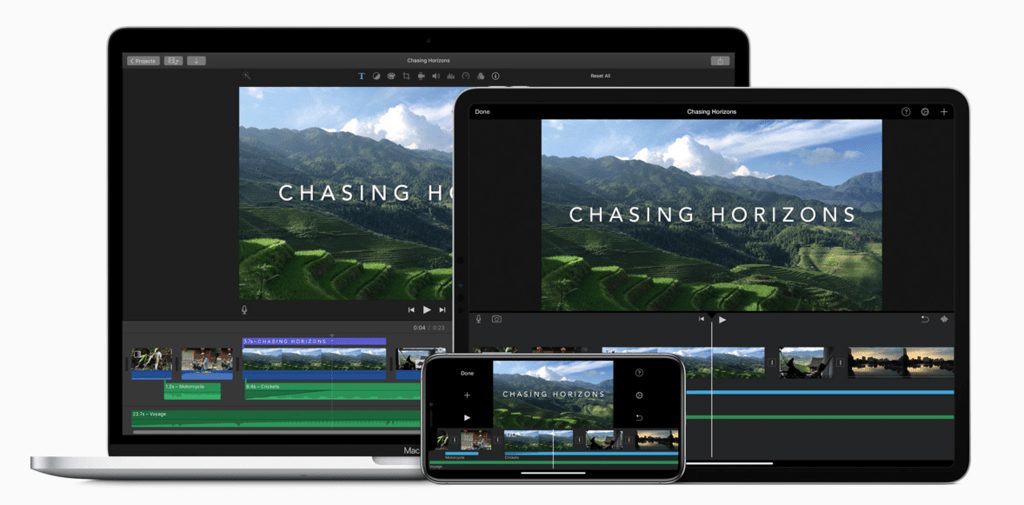
(Image via Apple)
There's a reason why Apple's free apps pepper this list; they have a knack of creating brilliantly functional and easy-to-use apps that are loaded with original features. Their ubiquitous iMovie app does everything a video editor should do. All you have to do is drop in your clips, trim them to size and add in built-in music, effects and animated titles. Nice extras include split-screen effects, 10 high-fidelity filters, green-screen effects and the ability to make Hollywood-style trailers. As it's Apple, you can switch between your devices with impunity, using AirDrop and iCloud Drive, to create your final cut.
Pros: Intuitive and easy to pick up, multi-device functionality, save videos in 4K or 1080p60.
Cons: Only available on Apple devices.
Price: Free.
Available for: iPhone, iPad and Desktop.
WeVideo
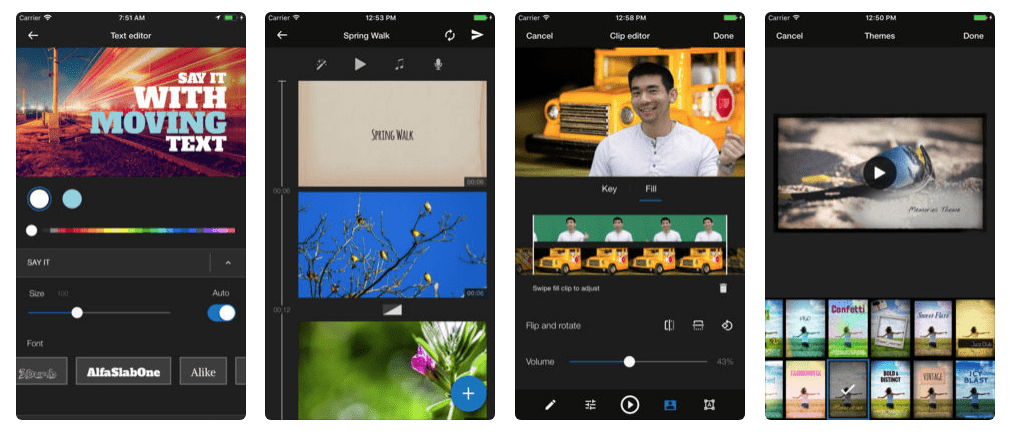
(Image via App Store)
Thanks to WeVideo's simplified interface, you don't have to be Quentin Tarantino to create up to 4K movies. WeVideo put full control in your hands over all the creative elements, like text, transmissions and motion effects. You can even let your imagination run wild with basic green screen special effects. Cloud storage lets you start your project on one device and pick up where you left off on another. Plus, when you buy into one of their plans, you gain access to a vast library of licensed and royalty-free video clips, images and music tracks to add some extra gloss to your video.
Pros: Easy interface, multi-device cloud storage.
Cons: Free version includes a watermark and has limited functionality.
Price: Free, with in-app purchases (Upgrade plans start from $4.99 per month).
Available for: iPhone, iPad, Android and Windows.
Clips
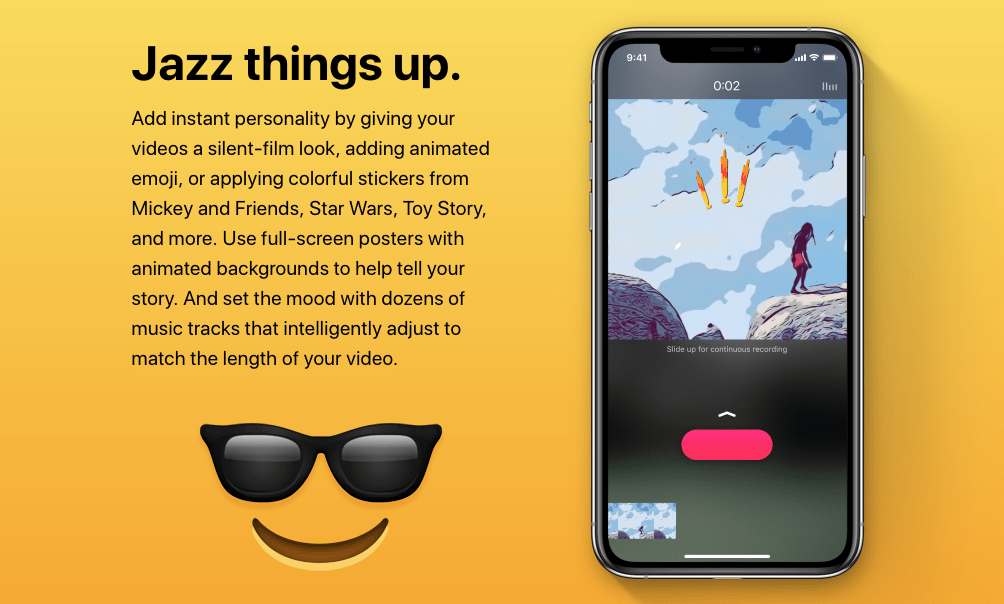
(Image via Apple)
It's easy to overlook pre-loaded apps like Apple's own Clips but, with the weight of the tech giant's best brains behind it, this video editing app has plenty of powerful features to admire. Take their live tiles setting as an example. This lets you create animated captions and titles that appear automatically as you speak. You can also add animated emojis and backgrounds to liven things up and music tracks intelligently sync to the length of your video. Plus, Selfie Scenes give you a selection of 360-degree backdrops to play with and Clips even recognises who's in your video and tees up sharing options for them – clever stuff!
Pros: Easy to use, original features, backed by Apple.
Cons: Only for iOS devices (obviously!), struggles with a large number of clips.
Price: Free.
Available for: iPhone and iPad.
Splice

(Image via App Store)
With a stack of awards to its name, GoPro's mobile video editing app, Splice, claims to give you desktop editing performance on your iPhone or iPad. Boasting the usual array of editing tools – including trimming, cropping, effects, titles, speed controls, animation, transitions and music – this well-established video editor has a cultish following of enthusiastic Splicers. One of Splice's strong points is its music offering. It has a wide range of free music and sound effects to layer over your video and will even sync your video to the beat of your soundtrack.
Pros: Developed by GoPro, award-winning, highly regarded.
Cons: Only available on iOS devices.
Price: Free.
Available for: iPhone and iPad.
Cameo
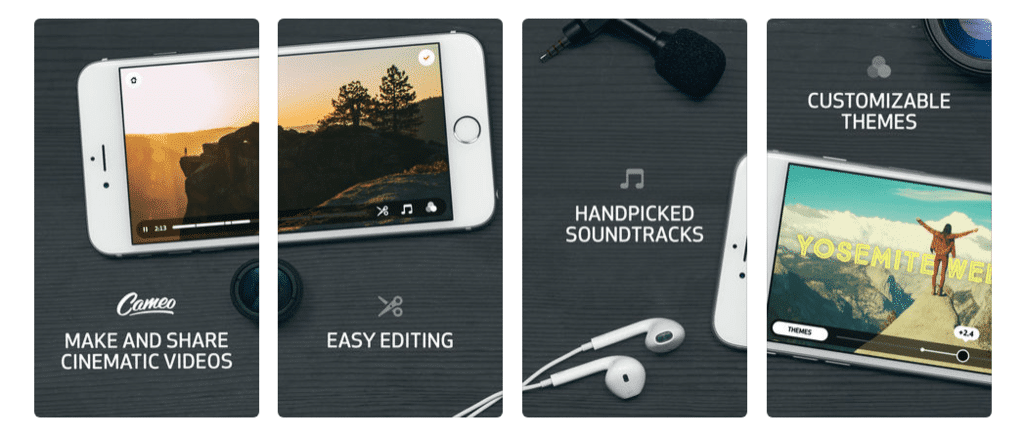
(Image via App Store)
Video sharing giants Vimeo have weighed in with their own mobile video editing app in the shape of Cameo. Not to be confused with another app of the same name that lets you buy personalised shout-outs form celebrities (really!), Cameo Video Editor and Movie Maker lets you make HD videos on the fly. Not only can you trim clips, adjust your audio and render files quickly, but you can also add themes, titles and a soundtrack that you can handpick from a curated music catalogue covering more than 12 genres of music. Of course, once your masterpiece is ready to air, it's super-easy to share your video on Vimeo.
Pros: Easy to use, wide range of filters.
Cons: Limited to Cameo's music catalogue, which needs an update.
Price: Free.
Available for: iPhone.
KineMaster
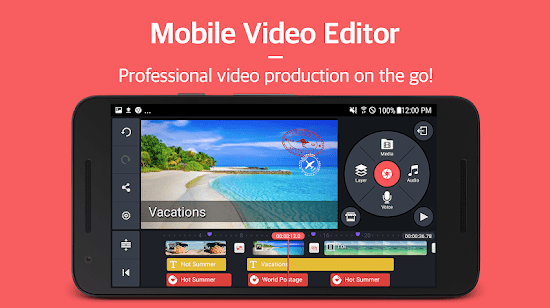
(Image via Google Play)
KineMaster say their video editing app is made for professionals but is easy enough for everyone to use. It's true that this app certainly veers towards the more serious side of editing. This is evidenced by frame-by-frame granular editing, pre-render instant previews and support for up to four audio tracks and unlimited audio clips. KineMaster also enables up to two video layers, which can be animated using preset effects or keyframe animation, chroma key compositing, precise colour adjustment and speed control from 0.25x up to 1.5x without any audio pitch distortion.
Pros: Packed with features, supports multiple layers of video and multi-track audio.
Cons: Watermarks on limited free version, users reported issues with chroma key compositing and exporting videos, requires subscription for full suite of features.
Price: Free (Pro Edition $4.99 monthly or $39.99 annually).
Available for: iPhone, iPad and Android.
PowerDirector
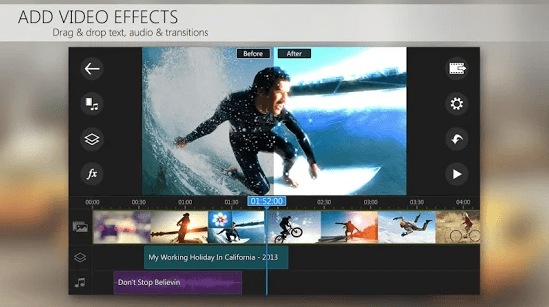
(Image via Google Play)
One of the few dedicated video editing apps for Android, PowerDirector offers powerful multiple track timeline video editing. You gain a host of video effects, FX editing with intuitive drag and drop controls, chroma key editable green and blue screen backgrounds, slow motion editing (even if you didn't film your video in slow motion originally), vertical videos specifically for mobile, and all the usual transitions and cropping tools. When it's all ready, you can export your video in 720p or, if you're willing to buy an in-app upgrade, Full HD 1080p and 4K.
Pros: Vertical video editing, easy to use, good range of features.
Cons: Only on Android and Windows, 1080p and 4K require in-app purchase, watermark on videos.
Price: Free, with in-app purchases.
Available for: Android and Windows phones and tablets.
LumaFusion

(Image via App Store)
LumaFusion is a serious video editing app for mobile and tablets with a serious price tag to match. Pitched at mobile journalists, filmmakers and professional video producers, LumaFusion comes fully loaded with features. It allows you to edit three videos and three additional audio tracks with a range of high-spec trimming tools and transitions. You also get dozens of video effects, a five-point colour correction editor, layer effects, live audio track mixer and sophisticated titler. That's just scratching the surface, we could go on and on! If you want a video editing app with extra clout then LumaFusion is worth considering.
Pros: Wealth of professional features, excellent customer support.
Cons: Reports of audio syncing issues, on the pricier side for an app.
Price: $19.99, with in-app purchases.
Available for: iPhone and iPad.
VideoGrade
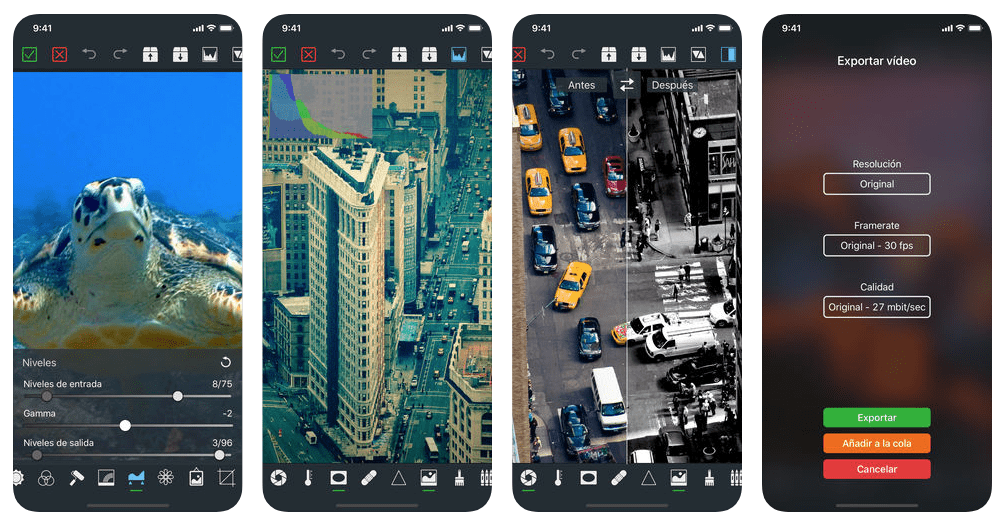
(Image via App Store)
If you love filtering and recolouring your photos on the move, and have always fancied doing the same with your videos, then VideoGrade will tick some serious boxes for you. Whether you're looking to recolour a poorly lit video or simply want to add a touch of black and white noir to proceedings, this is one of the few video editing apps available that handles these tasks with ease. You can really take full control of your filters with interactive histograms of your colour channels, and the split screen review mode lets you compare your edited cut with the original.
Pros: Easy-to-use user interface.
Cons: Requires iOS 12 or later, niche functionality.
Price: $5.99.
Available for: iPhone and iPad.
Pinnacle Studio
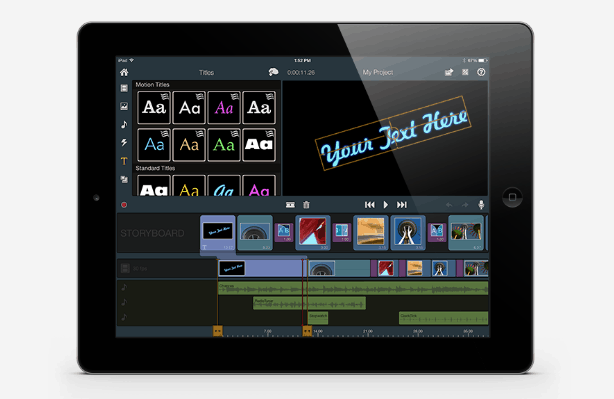
(Image via Pinnacle)
Pinnacle Studio lets you edit video, audio and photos on the go. Simply arrange your clips on the storyboard, make precise edits in the timeline, and then add high-quality transitions, effects and a soundtrack. With Pinnacle Studio you can develop high-grade video from 720p up to 4K output and export your project to Pinnacle Studio for Windows to continue editing with the desktop version's advanced tools. With an intuitive interface and 'how-to' videos, you can get up and running in no time.
Pros: Easy navigation and intuitive gestures, good range of features.
Cons: Some lagging when exporting videos.
Price: $2.99.
Available for: iPhone, iPad and Desktop.
PicPlayPost
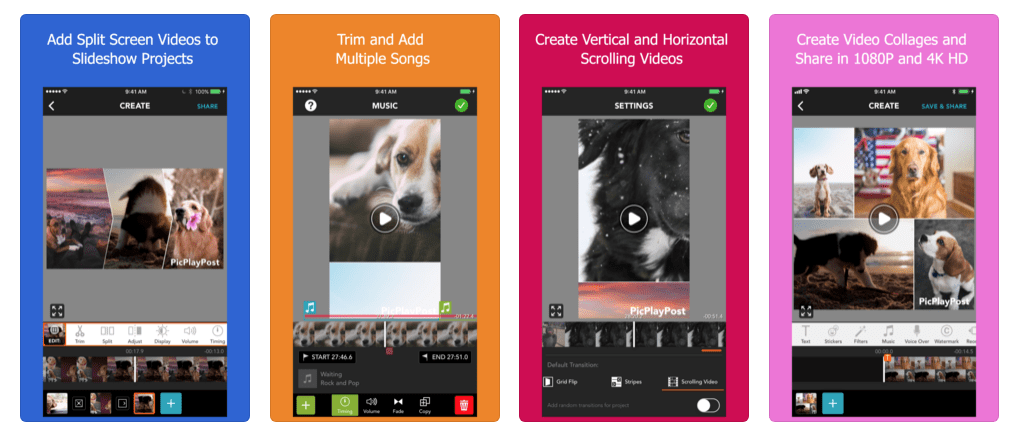
(Image via App Store)
PicPlayPost lets you add up to 365 pieces of media to create 30-minute movies that you can share in glorious 1080p quality. Developers Mixcord have a strong grasp of what mobile-savvy content producers want, offering personalisation options galore – including custom watermarks and branded logos – and a 9:16 frame ratio for Instagram Stories. Speed up, slow down and reverse videos and, for the especially time poor amongst us, the automated slideshow feature creates a makeshift movie for you. A 'how-to' series of video editing hacks gives you tips on everything from creating GIFs to developing multi collage videos.
Pros: MP4 audio compatibility, highly customisable, designed squarely for mobile.
Cons: Transitions could be smoother, limited music and fonts.
Price: Free, with in-app purchases.
Available for: iPhone, iPad, Android and Windows.
VivaVideo
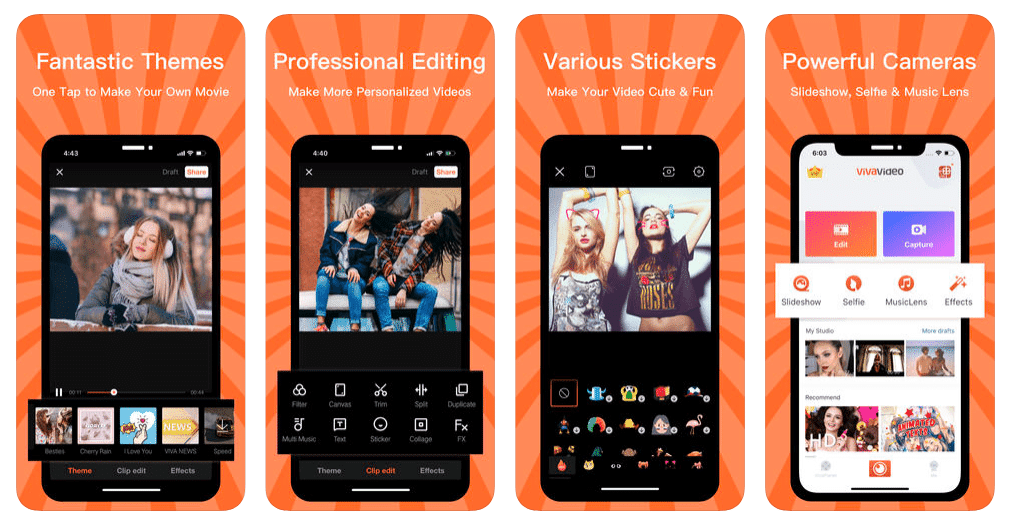
(Image via App Store)
VivaVideo is another one of those no frills, fun-packed video editing apps that lets you splice your video together with a few taps of your phone. This free app includes hundreds of special effects, stickers, filters, animated clips and subtitles to transform your video clips into shareable content. VivaVideo features slow/fast motion control, nine custom lens options, a library of background music and a range of collage templates. What's more, you can share your videos on VivaVideo's network of "over 200 million users" to show off your wares.
Pros: Inbuilt slow-motion editor, active user base, plenty of fun features.
Cons: Adverts and in-app purchases could get annoying, users have reported glitches.
Price: Free, with ads and in-app purchases.
Available for: iPhone, iPad and Android.
Videoshop
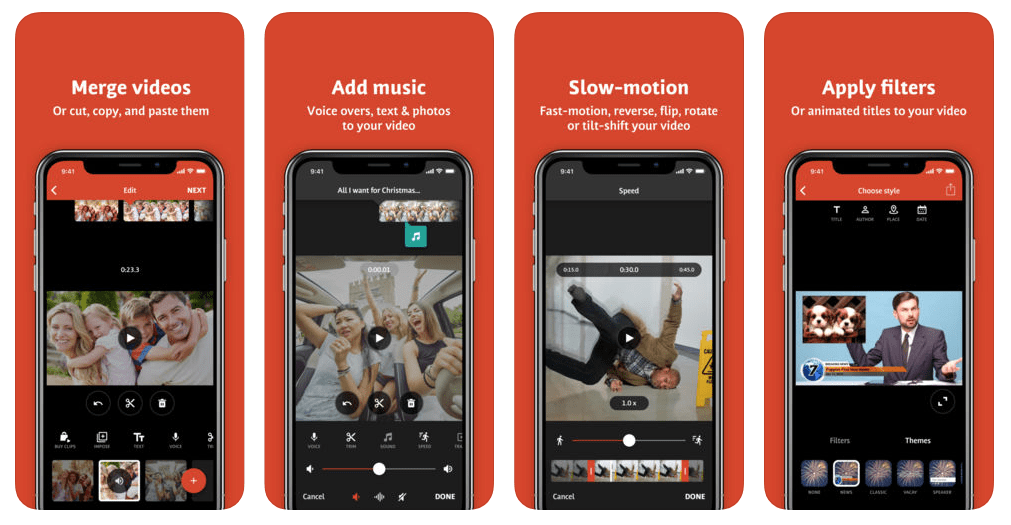
(Image via App Store)
Videoshop is another hobbyist video editing app that packs in a surprising amount of functionality. You can do all the usual trimming of clips, add text, transitions and sound effects, and integrate tunes from your own music library. Beyond that are several quirky little additions. For instance, Videoshop lets you tinker with the playback of your video. You can speed it up, slow it right down, create stop-motion animations and even play it in reverse. You can also rescale your shots within the video frame, which is a nice touch, and overlay Insta-inspired filters.
Pros: Great for animation, innovative features, easy to use.
Cons: Subscription required for full access to features.
Price: Free, with in-app purchases (subscription upgrades from $3.99).
Available for: iPhone, iPad and Android.
Magisto
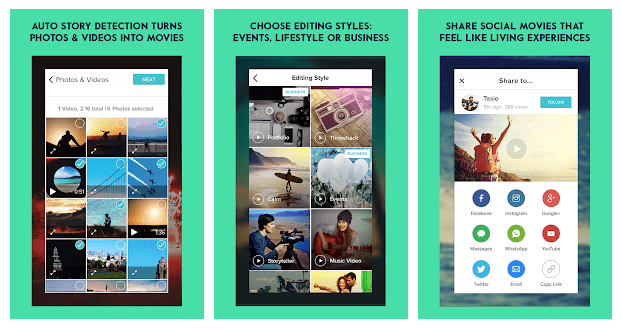
(Image via Google Play)
Designed with one-tap social sharing in mind, Magisto video maker uses Artificial Intelligence (AI) to pinpoint the best parts of your footage. Ideal for mobile video editors on the move, Magisto employs a wealth of video editing techniques – such as stabilisation, facial recognition, filters and effects, and auto cropping – for you to create eye catching videos. Premium and Professional subscriptions enable you to develop longer movies and access a wider array of editing styles. Either add your own audio or choose a backing track from Magisto's library of commercially licensed tracks.
Pros: AI powered editing, 90 million users.
Cons: Users reported a high degree of in-app adverts and difficulties cancelling their subscriptions.
Price: Free, with in-app purchases.
Available for: iPhone, iPad and Android.
Funimate
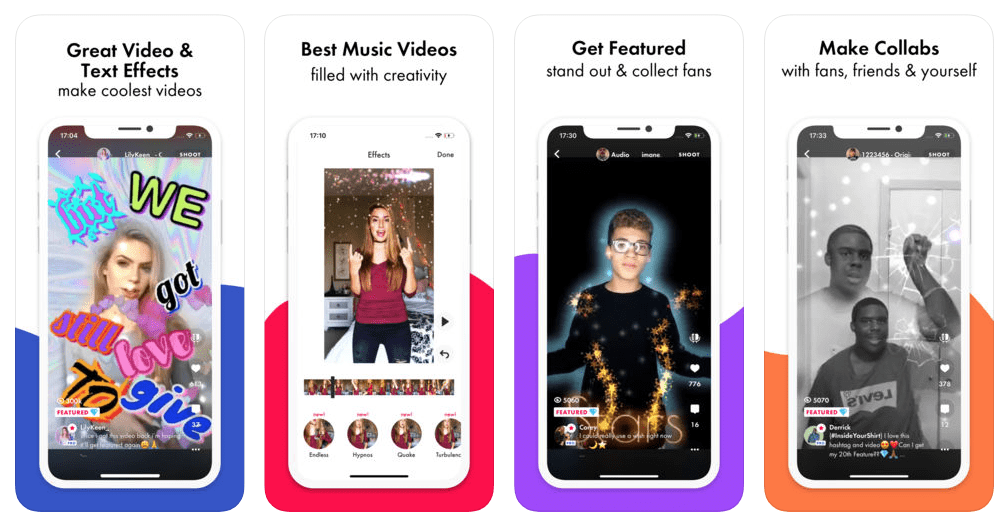
(Image via App Store)
Fancy yourself as the next Ariana or Bieber? Well, Funimate is marketed squarely at burgeoning bedroom popstars looking to create fun (the clue's in the name, guys!) videos to share across your social media channels. With a few taps of your phone screen, you can add all sorts of FX flourishes to your recording, like hearts and glitter, as well as stylised text and sound effects. There's even an option to collaborate with friends, where you can superimpose your co-star to create the illusion that they're in the room with you. Perfect if you're having "creative differences!"
Pros: Easy to pick up, collabs are a nice touch.
Cons: Limited functionality, pro subscription needed for many filters.
Price: Free, with in-app purchases (Weekly pro subscription starts at $2.99).
Available for: iPhone, iPad and Android.
ALIVE Movie Maker
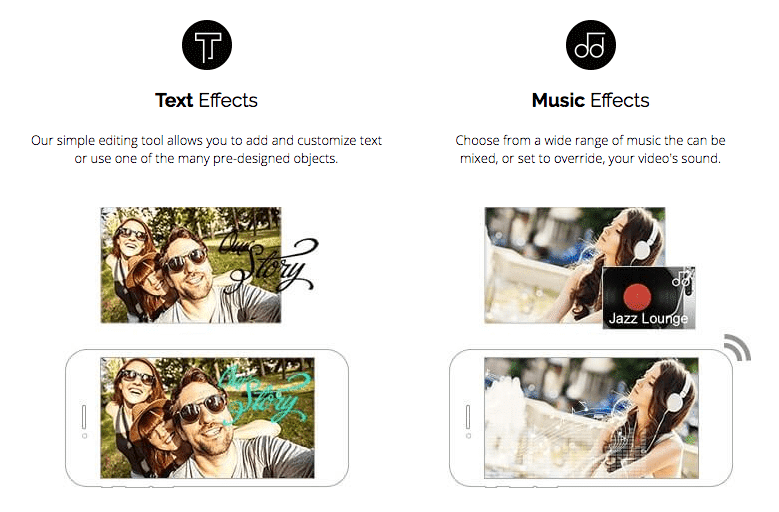
(Image via ALIVE)
ALIVE Movie Maker is another one of those video editing apps aimed directly at the younger end of the content making community. Designed for creating short videos up to 30 seconds long, this app features a comprehensive selection of filters, animations, customised text, stickers and music effects. If you're intending to edit anything more advanced than a cheeky little clip for your social platforms, then this probably isn't the app for you.
Pros: Easy to use, cloud-based rendering.
Cons: Watermarks on free version, limited to very short videos.
Price: Free.
Available for: iPhone and Android.
Vizmato
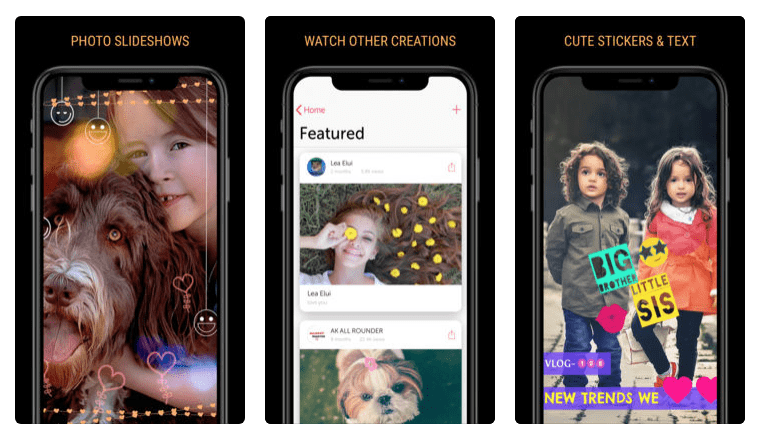
(Image via App Store)
Vizmato unashamedly targets Instagrammers. Over and above the usual clipping, trimming and editing tools, this app boasts more than 20 themes, upwards of 40 visual effects and over 140 curated and royalty-free backing tracks in the Viztunes library. Or you can input songs from your own library and choose where to start the song from. Layer up the kitsch with custom text, stickers and a voice modulator if you're keen to sound like a chipmunk! This all-rounder also lets you film HD video with filters, themes and effects applied while you record.
Pros: Packed full of features, easy to use, one tap export, thriving Vizmato community.
Cons: Themes have to be purchased and only last a month.
Price: Free, with in-app purchases.
Available for: iPhone and iPad.
FilmoraGo

(Image via Google Play)
FilmoraGo offers the broad spectrum of editing tools we've become accustomed to on desktop, including reverse play, classic transitions, trimming and cropping, slow or fast motion editing, rotate, flip-over, voice-overs, audio mixing, picture-in-picture (PIP) and colour tuning. FilmoraGo's main USP is its array of template themes, which are designed to transform run-of-the-mill videos into stylised movies. The customisation doesn't end there either, because FilmoraGo also lets you add music from their licensed library and highly customisable titles.
Pros: Simple and quick to learn, good range of themes.
Cons: Not as intuitive as other editing apps, unsuitable for complex editing.
Price: Free, with in-app purchases.
Available for: iPhone and Android.
VideoShow
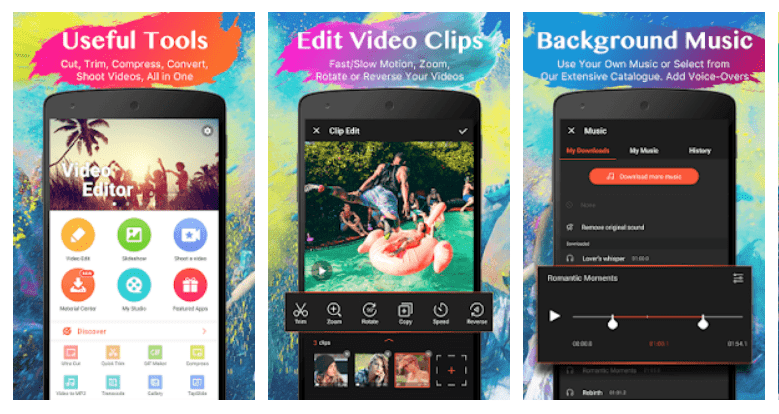
(Image via Google Play)
VideoShow is a mobile video editing app for novices that features a broad spectrum of tools, including text overlays, visual effects, GIFs, stickers, multi-track music, photo filters, transitions, sound effects and live dubbing. To enhance your movie making experience, VideoShow have combined more than 50 video themes, more than 30 bespoke filters and a library containing hundreds of free, licensed music tracks. This mobile editing app offers video compression, easy sharing and square or no crop themes specifically for Instagram.
Pros: Easy to use, HD exports
Cons: Watermarks in free version, adverts could be annoying.
Price: Free, with ads and in-app purchases.
Available for: iPhone, iPad and Android.
Our favourite video editing app
With more video editing apps for Android, iPhone, iPads and desktop than you can shake a clipboard at, it's really a case of trial and error to find what interface and features work best for you. GoPro's excellent Splice app came out on top for us because of its fine array of thoughtful features, strong music offering and the backing of stacks of awards and a legion of loyal fans.
For more useful hints and tips about video creation and editing check out our blog, where you'll find plenty of practical advice and industry secrets waiting for you.
What Is The Best Video Editing App
Source: https://www.wyzowl.com/best-video-editing-apps/
Posted by: stoneclinking.blogspot.com

0 Response to "What Is The Best Video Editing App"
Post a Comment